Frequently Asked Questions (FAQ)
Go to Chessmii.com. Click on Register now.
- Enter the following
- Name
- Username
- Mobile Number
- Password
- Click Register (You will receive a verification email to your registered email)
- Click Verify Email Address
Go to Chessmii.com. Click on Register now.
- Enter the following
- Name
- Username
- Mobile Number
- Password
- Click Register (You will receive a verification email to your registered email)
- Click Verify Email Address
To update your User Profile in Chessmii account on a computer:
- After Log in, Click on User Profile in the Left side menu bar of Chessmii
- Name
- Click Edit
- Update your details
- Click Save
To add money to your Wallet in Chessmii account on a computer:
- After login, Go to left side menu bar of Chessmii
- Click on Wallet then My Account
- Click on Add button in Balance
- Click Edit
- Enter an amount you wish to add
- Click Confirm
- Select UPI/Credit Card/Debit Card/Net Banking/NEFT etc options for the transaction.
- You will also receive a payment confirmation email to your registered email
To add your bank account details in Chessmii account on a computer:
- After login, click on Wallet then My Account in the left side menu bar of Chessmii
- Click on Edit button in Bank
- Enter the following
- Account Number
- Account Holder Name
- IFSC
- Branch
- Click Update button
To withdraw money from your wallet to bank account in Chessmii account on a computer:
- After login, click on Wallet then My Account in the left side menu bar of Chessmii
- Go to Withdraw Money section
- Enter the amount you would like to withdraw from wallet
- Click Withdraw button
To transfer money from your wallet to a friend’s wallet in Chessmii account on a computer:
- After login, click on Wallet then My Account in the left side menu bar of Chessmii
- Go to Transfer Money section
- Enter the amount you would like to transfer to your friend
- Click Transfer button
- Note: Transfered amount can be used only for tournament registration
To view your transaction history in Chessmii account on a computer:
- After login, click on Wallet
- Click on Transactions in the left side menu bar of Chessmii
To view the upcoming tournaments in Chessmii account on a computer:
OPTION: 1
- Go to Chessmii.com
- Click on View all button along the right side of upcoming tournaments
OPTION: 2
- After login, click on Menu button on top left side
- Click on Tournaments
- Click on Upcoming tournaments
To register a tournament in Chessmii account on a computer:
- After login, Go to left side menu bar of Chessmii
- Click on Tournaments
- Click on Upcoming tournaments
- Click on More button from the list
- Select the Category
- Click Register button
To view the tournament registered by me in Chessmii account on a computer:
- After login, Go to left side menu bar of Chessmii
- Click on Tournaments
- In Drop down Menu Click on Registered By Me
To request a refund for the tournament registered by me in Chessmii account on a computer:
- After login, Go to left side menu bar of Chessmii
- Click on Tournaments
- In Drop down Menu Click on Registered By Me
- Click on Request button
To view the tournament link and password in Chessmii account on a computer:
- After login, Go to left side menu bar of Chessmii
- Click on Tournaments
- In Drop down Menu Click on Upcoming tournaments
- Click on More button from the list
- Click on Tournament Credentials
Note: Tournament Credentials will be visible only after tournament registration.
To create a tournament in Chessmii account on a computer:
- After login, Go to left side menu bar of Chessmii
- Click on Tournaments
- In Drop down Menu Click on Create New
STEP 1:
- Enter the following or Select the options
- Tournament Name
- Organized By
- Sponsored By
- Start Date
- End Date
- Starts On Time
- Tournament Description
- Tournament Terms & Conditions
- End Date
- End Date
- Click Next
STEP 2:
- Enter the following or Select the options
- Type
- Choose Your Platform
- Tournament Link
- Tournament Password
- Click Next
STEP 3:
- Enter the following or Select the options
- Choose Tournament Type
- Time Control
- Upload Brochure Image
- Upload Brochure or Tournament Details in PDF Format
- Click Next
STEP 4:
- Enter the following or Select the options
- Choose Tournament Prize Money Type
- If Fixed: Enter Total Prize Money
- If Percentage: Enter Total Prize Percentage
- Tournament Entry Fees
- Category
- Fees
- Click on Go Live
Percentage Prize Money Concept: Out of 100% registration fee collected, how much percentage the organizer wish to provide as prize money
To view a tournament created by organizer in Chessmii account on a computer:
- After login, Go to left side menu bar of Chessmii
- Click on Tournaments
- In Drop down Menu, Click on Created By Me
To view a tournament player list for the organizer in Chessmii account on a computer:
- After login, Go to left side menu bar of Chessmii
- Click on Tournaments
- In Drop down Menu, Click on Player List
- Select Tournaments
- Go to Tournament Player List Section
To view a tournament player list for the organizer in Chessmii account on a computer:
- After login, Go to left side menu bar of Chessmii
- Click on Tournaments
- In Drop down Menu, Click on Player List
- Select Tournaments
- Click on Download Player List button
To distribute prize money to the players in Chessmii account on a computer:
- After login, Go to left side menu bar of Chessmii
- Click on Tournaments
- In Drop down Menu, Click on Player List
- Select Tournaments
- Click on Download Player List button to download the player list
- Enter the prize money based on standing
- Upload the prize money updated file in Distribute Prize Money Section
- Click on the Submit button
To topup the tournament wallet in Chessmii account on a computer:
- After login, Go to left side menu bar of Chessmii
- Click on Tournaments
- In Drop down Menu, Click on Player List
- Select Tournament
- Click on Top up button in Tournament Wallet Section
- Enter the amount
- Click on the Confirm button.
To transfer the amount from tournament wallet to organizer wallet in Chessmii account on a computer:
- After login, Go to left side menu bar of Chessmii
- Click on Tournaments
- In Drop down Menu, Click on Player List
- Select Tournament
- Click on Transfer button in the Tournament Wallet Section
Note: Transfer button will be visible only after distributing prize money to players .
To give a refund or accept the refund request from a player in Chessmii account on a computer:
- After login, Go to left side menu bar of Chessmii
- Click on Tournaments
- In Drop down Menu, Click on Player List
- Select Tournament
- Go to Player List section
- Select the Player
- Click on the REFUND button
To cancel the tournament & refund all the players in Chessmii account on a computer:
- After login, Go to left side menu bar of Chessmii
- Click on Tournaments
- In Drop down Menu, Click on Player List
- Select Tournament
- Click on Cancel & Refund button
No. There is no charge to use the chessmii services.
Yes, You can invite your friend to Chessmii from Invite Player option
Yes, you can request to update your role as Organiser.
Yes, You can add the chess.com or Lichess link while creating a tournament
Yes, Through chessmii.com, You can easily transfer the prize money.
Yes, you can directly withdraw the amount to your bank account.
Yes. There is an option in your Wallet.
Yes, there is an option in your wallet
Within74 hours the amount will be credited to your bank account.
Rs 200. User wallet must be able to withdraw from the Wallet.
There is no maximum limit for withdrawal.
Maximum limit to transfer is Rs. 5000.
Yes. You can edit your tournament from the edit option.
Yes, you can delete the tournament
Yes, Organizers have the option to refund to players
Note:- This action leads to cancellation of that particular tournament and refund all the amount to registered players till that time.Yes, Organizers have the option to refund to players
No. Chessmii only works while you are online.
Check your bank account transaction history.
If the amount is not deducted, you can try again.
If the amount is deducted, you need to contact the Chessmii support team.
Yes, All the notifications will be available on the bell icon.
Yes, All the notifications will be available on the bell icon.
Yes, All the notifications will be available on the bell icon.
Once organiser approved the refund request
Once tournament organizers approve your request, the refund amount will be credited to your Chessmii Wallet.
Yes, You need to add the bank account details in order to withdraw the amount to the bank account.
Fixed prize money tournament is having fixed prize money
After creating the tournament, organizer is abide to distribute prize money only through Chessmii.com Wallet
Chessmii, as an online Chess portal, helps Chess players to know about the upcoming chess tournaments and there is no service charge for registering the tournaments.
- Benefits for Chess Players
- Free Signup
- Unlimited Tournament Registration
- Free Wallet Service
- No Transaction Fee to add amount to wallet
- No Transaction Fee to register to any tournament
- New Tournament Notification System
Chessmii, as an online Chess portal helps Chess tournament organisers to organise a tournament hassle free.
- Benefits for Chess Tournament Organizers
- Free Signup
- Zero Charges for tournament creation
- No limit on tournament creation
- No limit on player count on tournaments
- Downloadable player list
- Tournament Wallet
- Effortless prize money distribution
- New Tournament Notification System
- Zero Charges on Digital Marketing